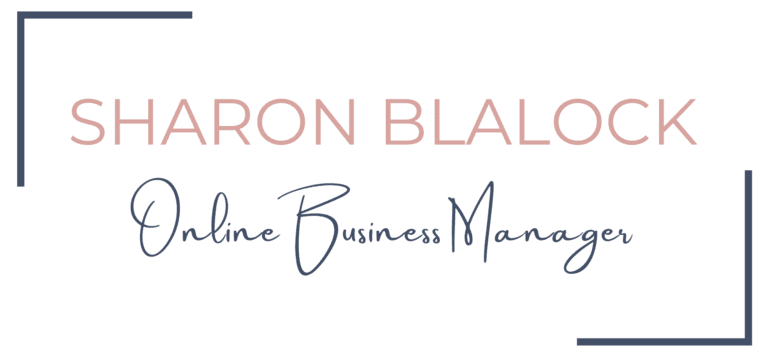How to Onboard New Clients
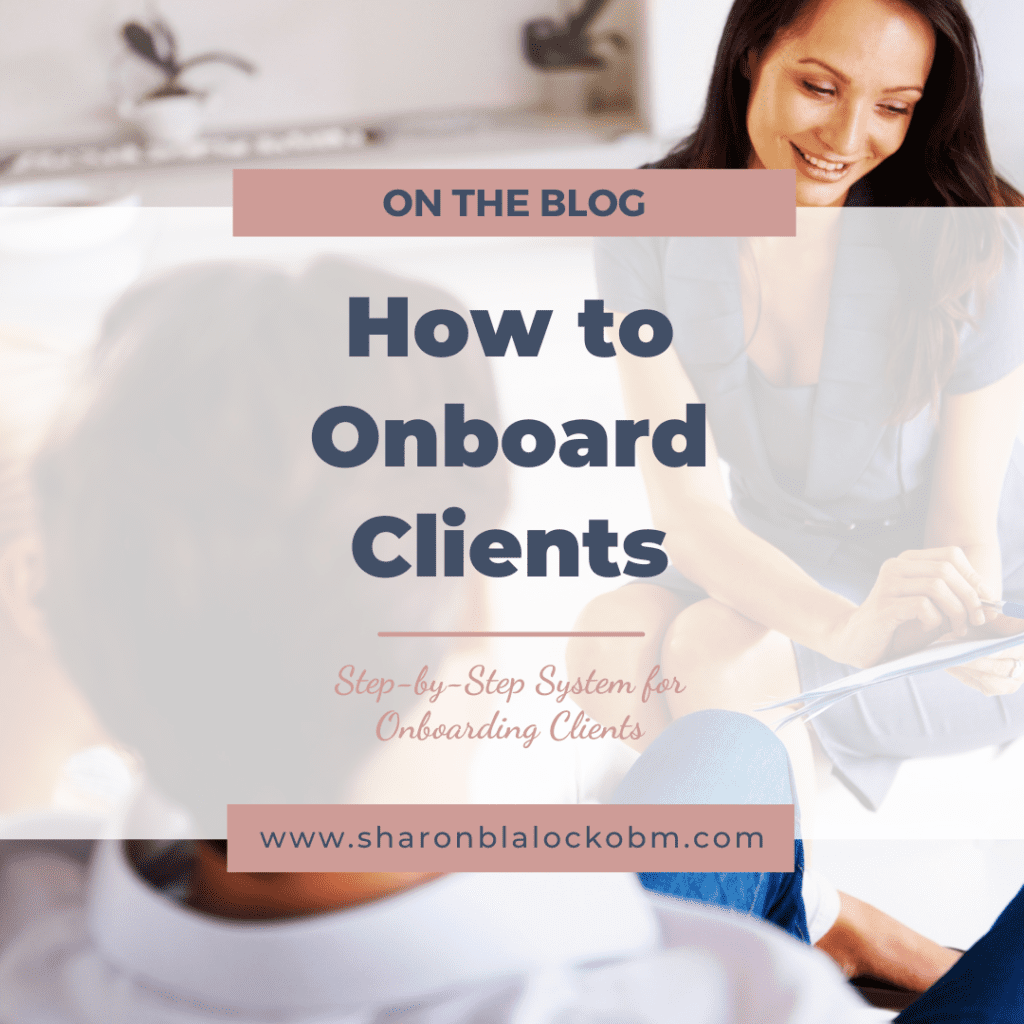
Do you currently have a system to onboard your clients? Or do you fly by the seat of your pants?
When you have a new client, do you freak out to get them onboarded because you don’t have a regular system in place? Are you like, “well, here is a contract for you to sign, thanks.”
No, there is so much more you need to Onboard Clients, and I am here to help you!
Systems are important for repetitive processes in your business, like onboarding clients, ensuring nothing is missed, making it a habit, and making the client experience exceptional. So, let’s deep dive into a sample Client Onboarding System to give you an example of what you can implement in your own business.
Prior to Onboarding
First, you have already gone through the process of finding your client, WAY TO GO!
You have had that wonderful Discovery Call and made the decision that this is a great Ideal Client for you.
Now What?
First point of order, what platform do you use for your CRM? You don’t have to have an official CRM software, such as HoneyBook* (my CRM of choice), Dubsado, Hubspot, etc., but it does help. Excel spreadsheets work well too.
Step-by-Step
Step 1 – Once you have completed the Discovery Call, you want to send an email thanking them for the call and letting them know how excited you are to work with them. Optional Here – sometimes you need more information before you can prepare the proposal. This is where a Client Intake Questionnaire comes in handy. If you don’t need the additional information for the proposal, you can opt to send the Client Intake Questionnaire once you have received the payment and signed contract.

Step 2 – Prepare the Proposal and/or Independent Contractor Agreement along with an invoice for full or partial payment (however your business structure is set up) for this client and project and send to the client.
Step 3 – If you have not received a response back within 2-3 days, send a follow-up email to check on the status of the proposal and ask if they have any questions regarding the contract; otherwise, continue to Step 4.
Step 4 – Once you have received the Signed Contract and payment, send a welcome email to the client, thanking them for the contract and payment and letting them know you are excited to work with them. Send them a copy of your Welcome Packet / or direct them to your Welcome Page, explaining what it is like to work with you. You can see an example of my welcome page here. If you did not send them the Client Intake Questionnaire in Step 1, you will want to do so in this Step.
Step 5 – Fill out your Client Detail List (from the information off of the Client Intake Questionnaire), whether that is in your CRM tool or in an Excel Spreadsheet. You want to make a note (at the very least) of your client’s:
- name,
- address,
- phone number,
- email address,
- website,
- social media platforms,
- contract-type,
- communication type (zoom, phone, text, etc.), and
- time zone.
Step 6 – Set up recurring invoices for payments (if applicable) in your invoicing program, or reminders to send invoices for remaining payments, whichever is applicable to your situation. Some people only charge a partial payment to start with a client, this is when you will want to schedule the remaining invoices, so you do not forget. If your client has made a payment in advance and is on a monthly plan, go ahead and set up the monthly re-occurring invoices. If this is a one-payment project and your payment is paid in full upfront, you can skip this step.
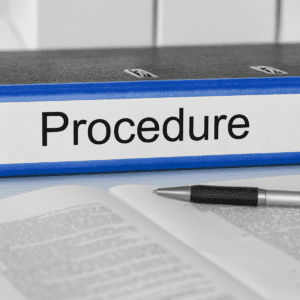
Step 7 – Set up reminder tasks to update your client on a weekly basis to let them know what you have done for that week and what the results were. This can be done in a workflow in your Project Management (PM) tool such as Asana (my tool of choice), Trello, Clickup, Teamwork, etc.
Step 8 – Invite your client to your PM tool. This will make it easier for you to communicate and assign tasks within the PM tool to your client as needed. All communications should be made within this tool to keep it in one place for easy reference.
Step 9 – Set up the client folder/files in Google Drive (or your client’s cloud storage of choice) and share them with your client.
Step 10 – Set up your client’s Kick-off Meeting and get to work! Your Client Onboarding Process is now complete.
Bonus step – Set up the client in your time management tool (if separate from your PM tool) to manage hours for this client’s project.
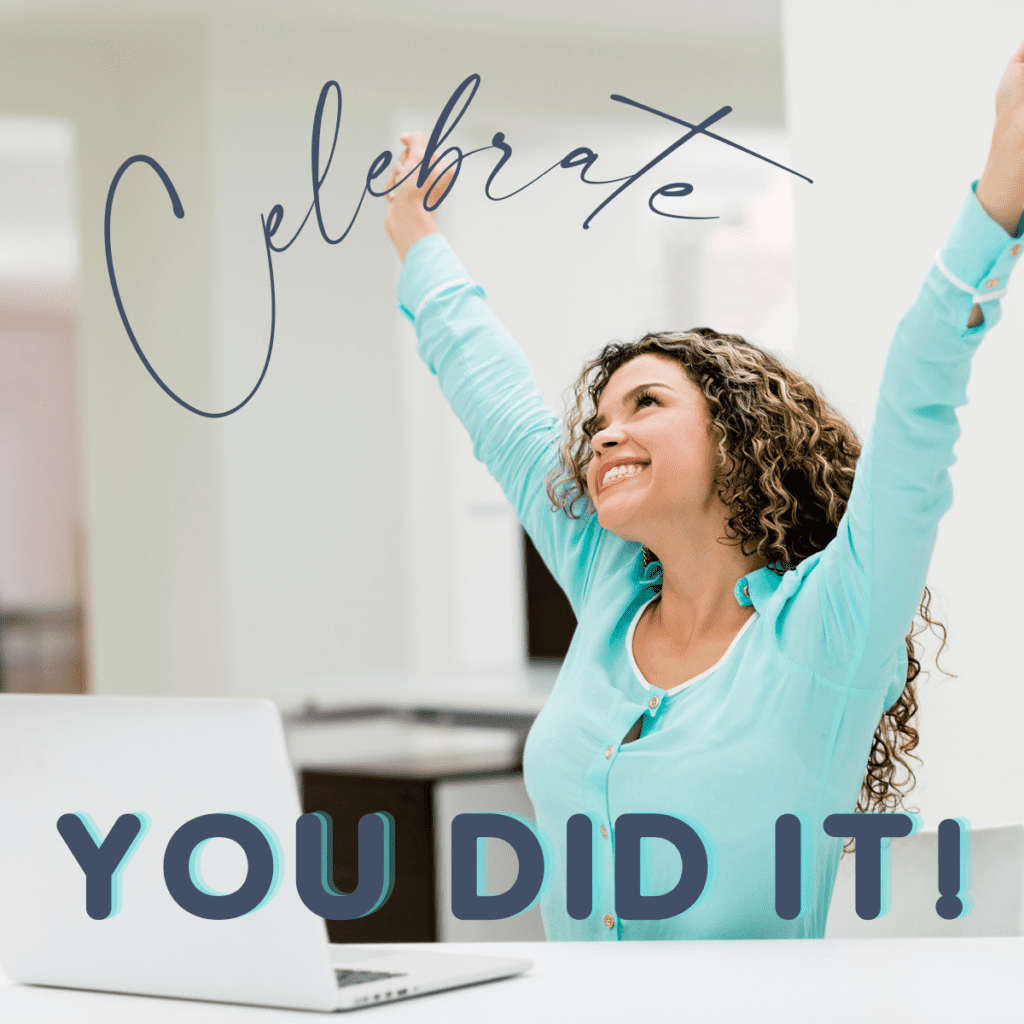
This may sound like a lot of work, but most can be automated in your PM tool and you will thank yourself that you set reminders. Also, you are giving your client an excellent client experience, keeping them in the loop, and letting them know you are an expert at what you do.
Be sure to grab my FREE Client Onboarding Checklist to assist you.
If you need help getting your chaos in order, please schedule a FREE Discovery Call with me. You can schedule via my website at http://www.sharonblalockobm.com. I would love to hear from you and learn more about you and your business. I am an Online Business Manager, managing the overall process, and turning your chaos into order.
I hope I have been able to sprinkle a little happiness on you today! 😊
* Disclaimer – some links may contain an affiliate link, which, at zero cost to you, should you purchase from this link may earn me a small commission.